
Ready to run a stock take using Unleashed software? Here's how it's done.
Prepping for a stocktake
It can get challenging to keep track of your inventory when doing a stocktake so it’s a good idea to plan a stocktake before you start it.
Before you begin, pick an appropriate date and time for your stocktake that minimises disruption to your business. Don’t forget that you’ll also need to set aside time after your stocktake to resolve inventory discrepancies.
Just before the count takes place, you should:
- Cut off all your purchases and sales. You don’t want stock movement to skew your figures
- Organise the area where the stock count will happen so that there are no disruptions or hazards
Our friends at Whichaddon have created this handy step-by-step on completing a stocktake in Unleashed. For more Unleashed help, you can always check out our help files.
Before the stocktake
Please note it is possible to do a stocktake by warehouse, by bin location, by a specific supplier products and the product group.
For example, if you need to perform a stock count for products in the head office select head office in the warehouse drop-down menu.
If you need to further extend the stock count for a particular product group then select the relevant group from the drop-down menu.
Conducting a stocktake
IMPORTANT: Before starting your stocktake, make sure you have completed the steps outlined in the “Before the Stocktake” instructions.
You can count the items you have and record the stock numbers in various ways. The options are:
- Print a paper sheet called the Create Count
- Enter the stock count numbers into Unleashed directly in the Create Count screen
- Export the stock count to Excel as a csv file, add the count numbers and import back into Unleashed
Here's how to carry out a stocktake in Unleashed Software
-
- To perform a stock count go to Inventory > Transactions > Stock counts. This will take you to the screen where you can view all stock counts that happened previously.
-
- To create a new stock count click on Add Count
-
- When the stock count screen appears, fill out below information:
- Stock count name - the stock count needs to have a name
- You can filter the stock count through warehouse, bin location, supplier & product group.
- Once the product item list appears that you need to perform the stock count click on create count. The system will remind you that any open transactions relating to products are completed/ accounted for.
Please note only the products that have stock on hand will appear in the list. If you need you can add products manually. If you need to remove any products click on the delete button.
- Once done, this will freeze the product items and you cannot perform any transactions relating to these items. Meaning while you are able to add products to Purchase Orders and Sales Orders, you will not be able to complete any of those transactions. For instance with sales orders you will be able to create a sales order with that product and a shipment but while the count is active, you can only save those transactions. The system will allow you to create an invoice and complete it but that is because the invoice will not affect the stock on hand for the product, unlike a completed shipment or sales order.
- If you're a paper-based company, you can print a paper sheet called the Create Count. You can print this sheet and ask your team to update it.
If you’re not paper-based then you can enter the stock count numbers into Unleashed directly in the Create Count screen by clicking on count quantity. This is suitable if you have a small number of stock items.
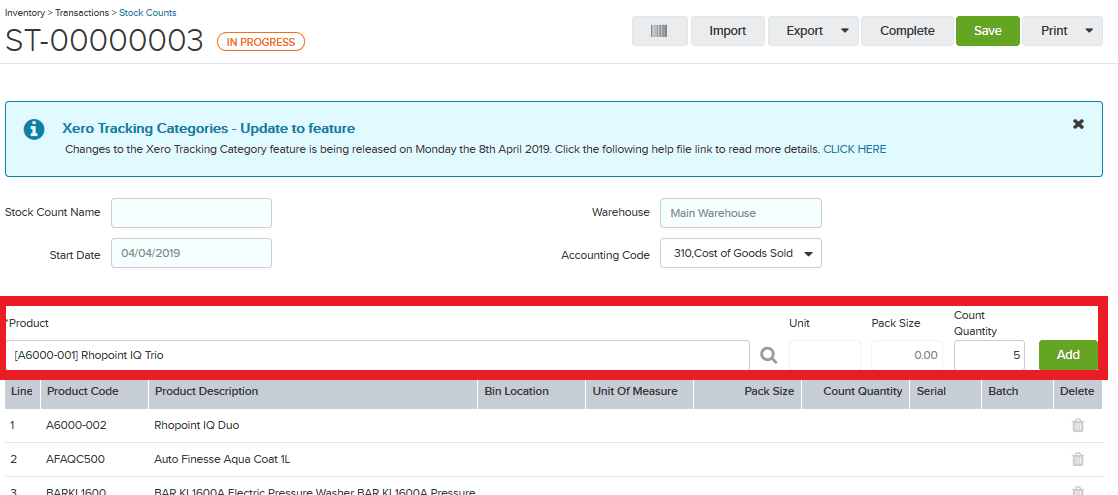
If you have a large number of stock items to count then we recommend exporting the stock count to Excel as a csv file, add the count numbers and import it back into Unleashed.
The csv file will show all the products that are available and the quantities that need to be updated. Once completed, save the file. A CSV file can be opened with Microsoft Excel.
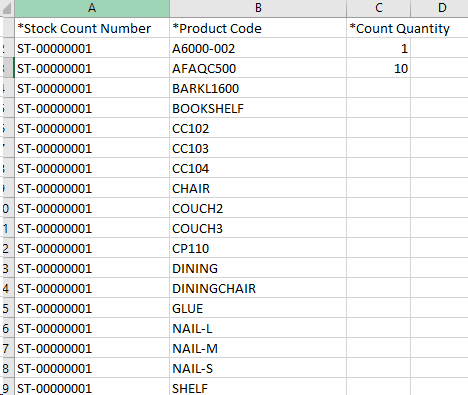
- Click on Import to import the updated file. The updated counts will show in the product list.

- You can make adjustments to the count if needed. If you’re not happy with the stock count you can delete it by clicking on the Delete button at the bottom. If you’re happy with the stock count click on Complete to complete the process. It is recommended to cross check 10 or so items with your stock count numbers to confirm the stocktake has been completed successfully.
- When the stock count screen appears, fill out below information:
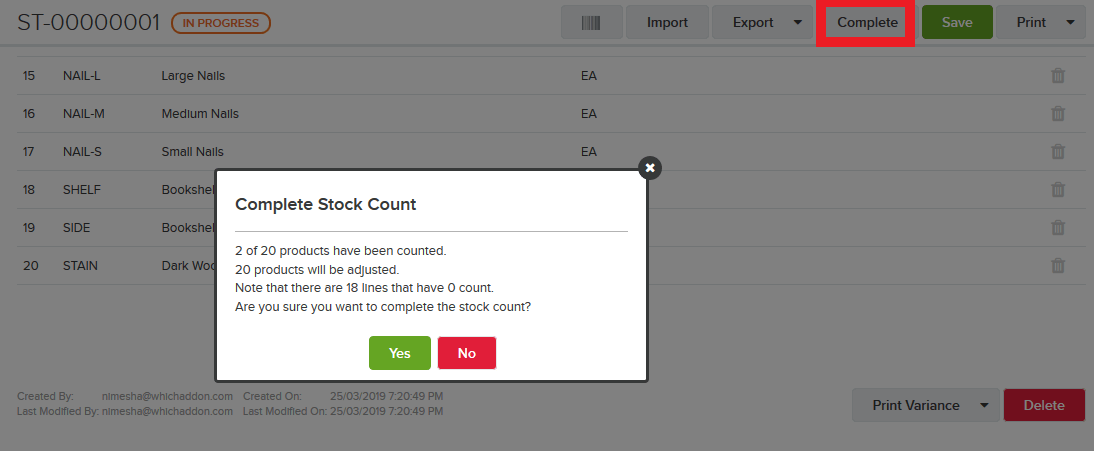
How to perform a stock count that has no value currently in Unleashed
-
- Create a stock count as normal for the warehouse that you wish to adjust the 0 stock in. This is required to initiate stock count in this warehouse.
- Delete any product from this stock count screen that you do not want to include in the stock count.
- "Save" (do not complete) the stock count and export the CSV file of this stock count from the top right corner of this window.
- Populate this .csv file by adding the product codes and count quantities of the products that have 0 stock in this "particular warehouse" to include them in the stock count process.
- You can run the stock on hand enquiry report for the products of the chosen warehouse and product group to fetch their current SOH quantity.
- Keep the stock number same that in this file i.e your "IN-PROGRESS" stock count (as shown in the screen-shot below).
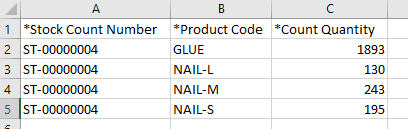
-
-
- Save and Import this CSV file to the "in-progress" stock count. You should now be able to see all the 0 Stock on Hand quantity products in this warehouse. Once uploaded, you can adjust the count quantity in the stock count screen as well. Please note, if you keep the stock count quantity to be empty in the CSV file, it will import as 0 quantity in the system.
Stock Revaluation Import to amend or add the average landed cost of these items:
-
-
-
- Follow Inventory > Transactions > Import Stock Revaluation
- Download Stock Valuation template. Your product code, description and old average landed cost is pre-populated within this template
- Fill in the new average landed cost as required
- Save this file in CSV format and import it back on this page
-
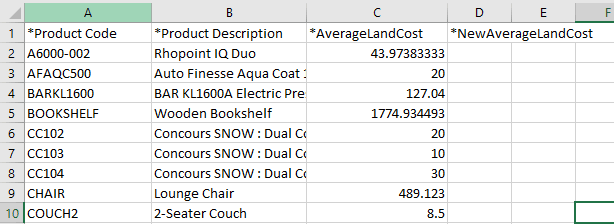
-
- If you click on Print variances at the bottom, it will show the variance between how much stock is on hand and how much you have counted, its variance,etc.
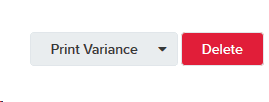
After the stocktake
Make sure the stocktake has been saved and adjustments made i.e. spot check 10 products to make sure they match your stocktake.
